How to Get the Addresses of Visible Rows from a Filtered Data in Excel using VBA
The following function allows you to get the Address of each visible rows from a filtered sets of data in Excel using VBA.[VBA]
Dim FilteredRows as Variant
Public Function GetFilteredRows(Optional ByVal RowPrefixed As Boolean)
Dim Rng As Range, rngF As Range, rngVal As Range 'Ranges
Dim val As Variant 'Range Value
Dim i As Integer 'Counter
Dim lRow as long 'Last Row
Application.ScreenUpdating = False
Sheets("Raw Data").Select
lRow = WorksheetFunction.CountA(Range("A:A"))
'Set the range of all visible cells of the filtered data
Set rngF = Range("A2", Cells(ActiveSheet.UsedRange.Rows.Count, _
Range("A2").Column)).SpecialCells(xlCellTypeVisible)
For Each Rng In Range("$A2:$A$" & lRow)
If Not Intersect(Rng, rngF) Is Nothing Then
If rngVal Is Nothing Then
Set rngVal = Rng
Else
Set rngVal = Union(rngVal, Rng)
End If
If rngVal.Cells.Count = lRow Then Exit For
End If
Next Rng
'Resize array variable
ReDim FilteredRows(0 To Application.CountA(rngVal)) As Variant
For Each val In rngVal
If RowPrefixed = True Then
FilteredRows(i) = val.Address
Else
FilteredRows(i) = Split(val.Address, "$")(2)
End If
Debug.Print val.Address & " - " & Split(val.Address, "$")(2)
i = i + 1
Next val
Debug.Print rngVal.Address
Applicaiton.ScreenUpdating = True
End Function
To use the above function, you can assigned the following macro to a button or shape.
Sub SetFilter()
Call GetFilteredRows(True)
End Sub
And you can see the output in the Immediate window as shown below.

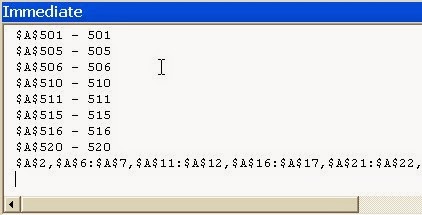














0 comments: